How to Manage Sales Return & Product Exchange in Odoo 18
Updated on : 23 JULY 2025

Image Source: google.com
Table Of Contents
- 1. Understanding Sales Returns in Odoo 18
- 2. How to Enable Returns in Odoo
- 3. Creating a Return for a Delivered Product
- 4. Return Picking vs Refund: Key Differences
- 5. Managing Product Exchanges
- 6. Creating a Sales Order for Exchange
- 7. Issuing Credit Notes for Returns
- 8. Tracking Inventory After Returns
- 9. Best Practices for Return Management
- 10. FAQs
Table Of Contents
Understanding Sales Returns in Odoo 18
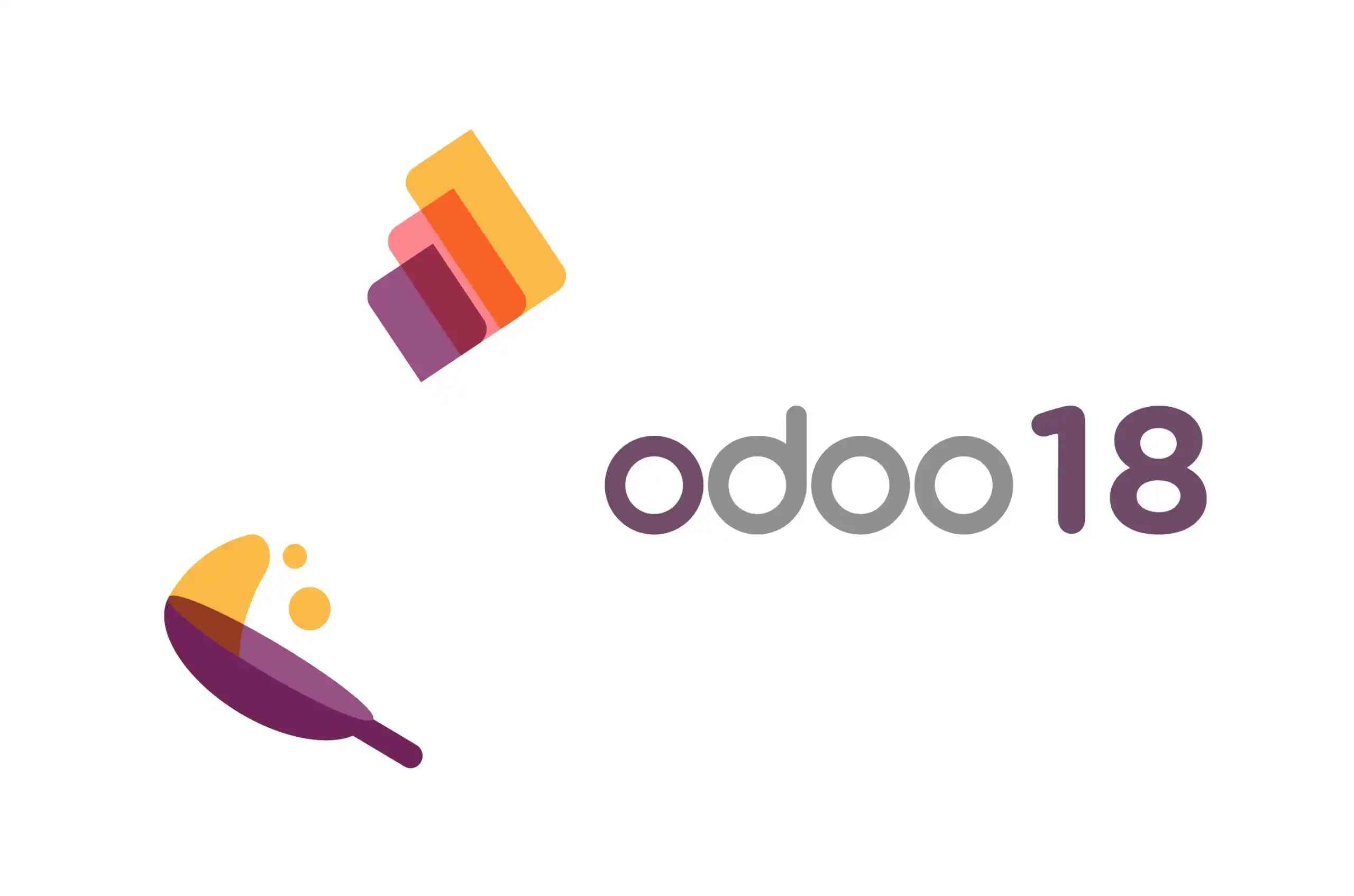
Image Source: google
Sales returns are an essential part of post-sale operations in any retail or wholesale business. Odoo 18 provides a seamless way to manage customer returns, generate return pickings, and update stock. In this guide, we’ll also cover how to process a product exchange if a customer prefers a different item.
How to Enable Returns in Odoo
To begin with returns, make sure the Inventory and Sales modules are installed. Also, enable delivery and return settings:
- Go to Inventory > Configuration > Settings
- Enable:
- "Delivery Orders"
- "Returns"
- Save your changes
This configuration allows you to create return pickings directly from delivery records.
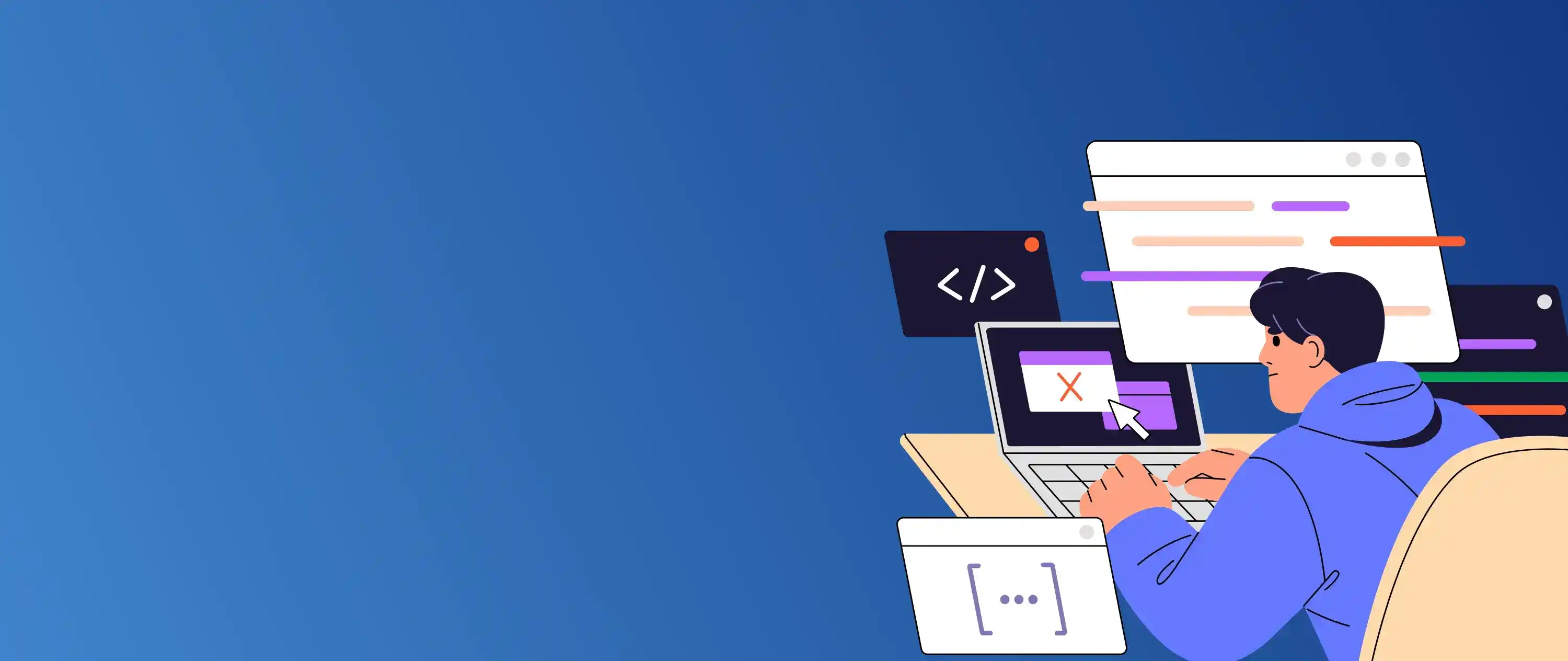
Need help customizing your return workflows? Let Hexadecimal guide you.
Creating a Return for a Delivered Product
| Product Return Steps |
|---|
| 1. Navigate to Inventory > Operations > Delivery Orders |
| 2. Open the delivered order |
| 3. Click Return at the top |
| 4. In the return wizard: - Choose the products and quantity - Confirm and create the return picking |
- Once confirmed, the return is reflected in inventory, and the customer record is updated.
Return Picking vs Refund: Key Differences
| Feature | Return Picking | Refund (Credit Note) |
|---|---|---|
| Module | Inventory | Invoicing |
| Purpose | Moves product back into warehouse | Reverses the financial value of the sale |
| Output | Reverse delivery order | Credit note or refund invoice |
| When to Use | For physical product returns | When returning value to customer |
- Understanding both helps in clean stock and accounting alignment.
Managing Product Exchanges
| Product Exchange Steps |
|---|
| If a customer wants to exchange instead of just returning: |
| 1. Complete the return as described above |
| 2. Create a new Sales Order with the replacement product |
| 3. Validate and deliver it as usual |
- This maintains inventory traceability and ensures the exchange is processed correctly.
You Might Also Like
Creating a Sales Order for Exchange
| Sending Replacement After Return |
|---|
| Go to Sales > Orders > Sales Orders |
| Click Create |
| Choose the same customer and add the new product |
| Confirm and deliver |
- You can also refer to the original invoice or return for documentation.
Issuing Credit Notes for Returns
| Credit Note for Returned Products |
|---|
| Alongside inventory, financials must also be adjusted. |
| 1. Go to Invoicing > Customers > Invoices |
| 2. Open the invoice related to the return |
| 3. Click Add Credit Note |
| 4. Enter the return reason and confirm |
- The credit note reflects the amount refunded or adjusted against the new purchase.
Tracking Inventory After Returns
Returned items automatically go into the return location in inventory. You can:
- Scrap damaged returns
- Transfer saleable returns back to stock
- Tag return reasons for better insights
Use Reports > Inventory Valuation to track the financial impact.
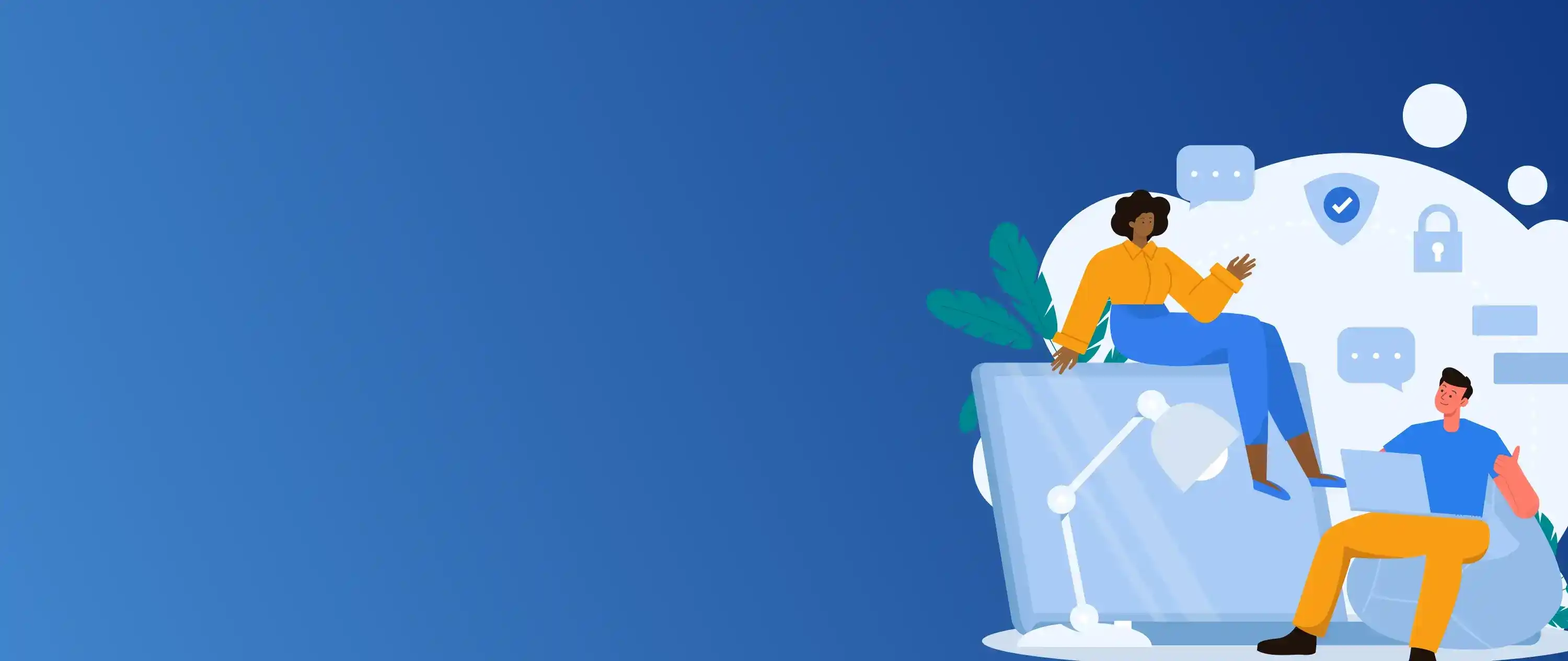
Need better inventory control? Hexadecimal helps you automate smarter.
Best Practices for Return Management
| Best Practices for Managing Returns |
|---|
| 🔁 Automate Return Workflows using custom rules or Studio |
| 📦 Create Reason Tags to identify why returns happen frequently |
| 🧾 Link Returns with Invoices using references for clarity |
| 🔍 Regularly Audit Stock in return/scrap locations |
| 🧑💼 Train Staff to handle returns efficiently to avoid losses |
FAQs
Q.1. What is the return picking in Odoo?
A: A return picking is a stock movement created to bring returned products back into inventory from the customer.
Q.2. Can I process a product exchange directly?
A: Exchanges are handled as two steps: a return followed by a new delivery of the replacement product.
Q.3. How do I refund the customer for a returned product?
A: You need to issue a credit note from the original invoice and optionally register a refund payment.
Q.4. What happens to returned products in inventory?
A: Returned items go to a return location, from where you can inspect and move them back to stock or scrap them.
Q.5. Do I need developer help to customize the return workflow?
A: For basic use, no. But for automated returns, validations, or customer return portals, developer help is recommended.





